1. Log in as administrator. Take site offline (Site Configuration / Site Maintenance). Give appropriate maintenance message.
2. Database backup: ARD to the appropriate server and back up the site's database, using MySQL Administrator.
3. Site backup: ARD to the appropriate server and back up entire site folder (e.g. arts.ucsc.edu)
4. Review the site: If unfamiliar with the site, review its home page and various sections, so you'll know how they are supposed to look in case things go wrong later. Take screen shots of critical pages, especially complex pages made from multiple views and blocks; optionally, print them out.
5. Review modules: do Site Building / Modules. Print the resulting pages or save as a PDF. View or print out the standard list of enabled modules. Do a cursory comparison to make sure the two lists don't look wildly different.
6. List all blocks and print that out. Verify that you have the most current list of blocks and their configurations by checking it against the list of block configurations. (Why? Because sometimes when turning all modules off, or turning "views" or "menus" modules off, the menus and views blocks lose their configuration, which is a real pain. Having a paper or online list of blocks and their configurations helps put them back together sooner.)
7. Update modules: If using the "copy standard modules, Drupal install, libraries and local hacks" method, skip this section and proceed to #8. Otherwise -- or if updating the standard install -- using Apple Remote Desktop, connect to and control the appropriate server. Start a web browser and log in as administrator of the site you're working on. Run Reports / Available Updates. For all red and yellow modules, and Drupal, if updating Drupal, click to download the latest version from drupal.org. These will arrive in the Downloads folder of the server.
8. Turn all contributed modules off. This will take several passes.
9. Update Drupal: on the appropriate server, open two Finder windows:
- One window showing the new Drupal folder contents
- One window showing the existing site
- Copy all folders except "sites" from the new Drupal folder to the existing one, overwriting existing folders
10. Update modules: on the appropriate server, use two Finder windows:
- One window showing either (a) the Finder location of the up-to-date standard set of modules (currently arts.ucsc.edu/World HD/Webserver/WebDrupal/_Standard Modules), or (b) the download folder with new, untarred modules folders.
- One window showing sites/all/modules
- Copy new folders to sites/all/modules, overwriting existing folders. A safer alternative is to copy all modules being replaced to separate folder, then toss them later if all goes well.
11. If logged in as administrator, just proceed to #12. Otherwise, edit sites/default/settings.php. Change update_free_access to TRUE.
12. Run update.php: http://xxxx.ucsc.edu/update.php
13. Re-enable modules, based on the standard list of enabled modules.
14. Run update.php again.
15. Run Reports / Status Report and Reports / Available Updates again. Respond to any problems.
16. Update Standard Modules: If any of the standard modules have been updated, update them on the current site, then also update the version in _Standard Modules, so that _Standard Modules is always current.
17. If all OK, and not logged in as administrator, re-edit sites/default/settings.php. Change update_free_access back to FALSE. Otherwise skip this step.
18. Copy local hacks to their appropriate folders.
19. Take site back online and test. In particular, make sure blocks are where they should be and that pages created by views are working.
20. If all is good:
- Toss backup of site folder, or at least, backup-before-last.
- Toss PDF of site's modules list (not the list of standard modules), or at least, list-before-last.
- Toss tar files and untarred folders of downloaded modules and Drupal. Otherwise, you might re-intall an old one next time.
NB: If the list of standard modules changes, do this:
- On a current site, install and enable new modules, and/or uninstall and disable modules no longer used.
- Do Site Building / Modules. Print and save to a PDF in arts.ucsc.edu/World HD/Webserver/WebDrupal/_enabled modules list
- Edit the page with the list. Add the new PDF as a file attachment, and delete the old one.
[Here's a helpful step-by-step: http://drupal.org/node/672472 ]