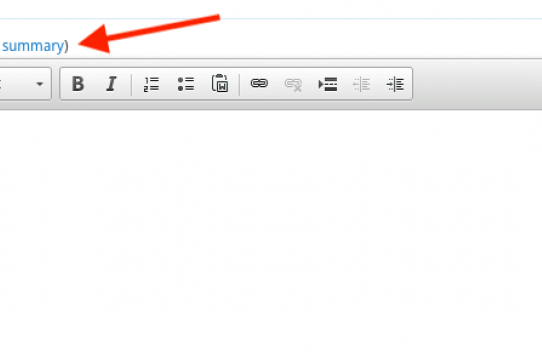Here is a way you can have more control over how your articles are summarized.
The body copy for the article that appears in many list pages and some home pages is set to appear as “summary or trimmed.” That means there is a maximum length, typically set at either 300 or 600 characters (depending on the fit). The body snippet there will never be longer that and will be trimmed to that length, on a word boundary, if there’s no summary. Then Drupal adds a “more…” link to the article.
But ah, the summary! In the input form when you create the article, there’s a little link above the Body box that says “Edit Summary”. When you click on Edit Summary, a new box, the Summary box, appears. What you put in that box overrides what Drupal would normally do, e.g. simply trim the beginning of the article at 600 characters. Whatever you put in the Summary box — again, up to 600 characters — will appear on the home page (or other list pages) as the summary of the article.
Say for example your article begins with three short paragraphs of a sentence or two each. That will look good and read well in the article, but look funny as a summary on the home page. So copy your three paragraphs into the Summary, and turn them into one paragraph.
Or, write something completely different as the summary — rather than reuse the beginning of your article, come up with an actual summary.
In either case, you’ve got up to 600 characters, and if it’s longer than that, you’ll get a “more…” link.