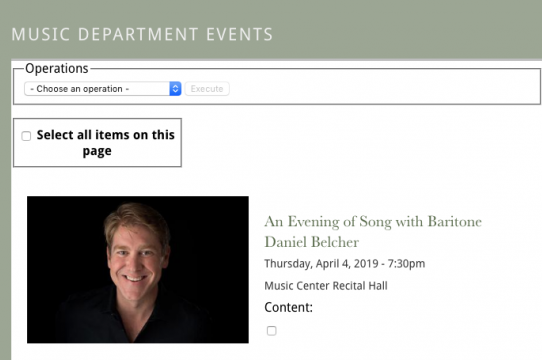- On the Arts Division website, log in and go to the Music events page.
- Assuming you are logged in with the proper credentials, you will see a box labeled "Select all items on this page." Check that box. That will, unsurprisingly, select all of the events listed on the page.
- Above that is a dropdown labeled "Operations" showing a value of "Choose an operation." From that dropdown, select "Node export (Drupal var export)." Then click the Execute button.
- This will take you to a page of PHP code, labeled "Node export code." Click once inside the Node export code box, then carefully select all the code in that box (command-a to select all), and copy it (command-c).
- Navigate to the Music Department website and log in. From the black Admin menu, choose Content / Add Content / Node export: import. Or go to the node import URL.
- On this page, click on the Paste Code link, and in the Paste Code box, paste (command-v) the code you copied from the Arts Division site. The result should look something like this:
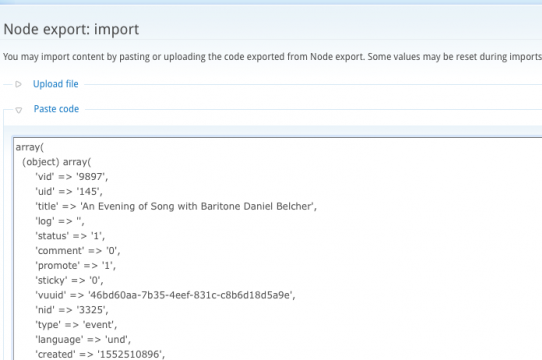
- Click the Import button. This should import all of the events you brought over from the Arts Division site. A couple of notes
(a) You may see some error messages in red, but as long as there are messages in green confirming the import, the process should be complete.
(b) If you import a node that has already been imported previously, the system will simply update the existing node, by making a new revision.
(c) The creation time of the node will be the time it was created on the Arts Division site. - Verify the import by going to the Content page. Optionally, change the "promoted to front page" and "sticky" values to suit what you want, and where, on the home page of your site.
- Important note about repeating events: You will need to make a small edit to events that have performances on more than one day. (It's not a crisis if you don't, they will simply appear multiple times in the "All Upcoming Events" list.) Edit the event, find the "When" field, uncheck the "Repeat" box, and Save. That's it.